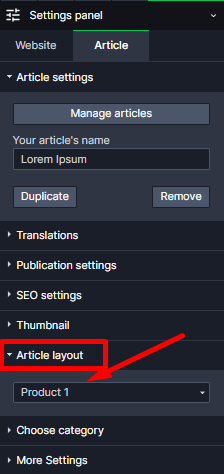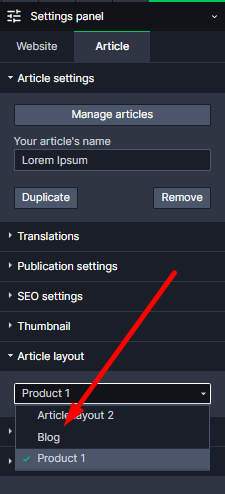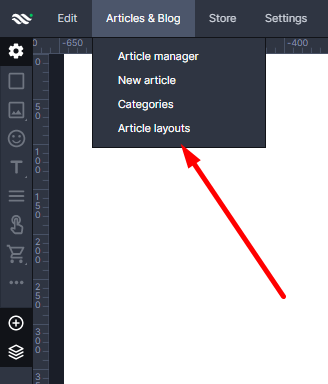WebWave drag and drop website builder lets you create unique websites. You can build your website from scratch by starting with a blank page, or choose various website templates from our free collection and modify them according to your needs. With WebWave website builder, you have a complete website design and hosting system at your fingertips.
This website was created with WebWave.
Find us online
Useful articles.
Categories.
Reassign article layout
In WebWave - white label website builder - every article is built on a previously created news layout. Thanks to this solution, all articles have the same elements alignment, fonts and style and any changes made in the layout apply to all of the news built with a particular template. Sometimes, however, you might want to change the article layout to another one and in this tutorial, you will see how to do it.
Reassign article layout during layout removal
Change the article layout
- Go to the article which layout you'd like to change
- In the Settings Panel select "News layout"
- Unroll the list and choose the layout
Reassign article layout during layout removal
- In the menu at the top of the builder go to "News" -> "News layouts"
- In the new window select the layout you'd like to remove
- Go to the Settings Panel, select "News layout" and "Remove"
- In the new window select from the list a news layout you'd like to reassign all the articles created on the news layout you are removing, then press "Delete and reassign"
Important information
When reassigning article layout, layout layers are transferred automatically to layers with the same name in the new layout. For instance, if you have in the layout you are to remove an additional text element called "TextAboutUs" and you want its content to be also transferred to the new layout, you need to create a text element with exactly the same layer name "TextAboutUs" in the new layout. Exceptions are articles default elements : news header,date and thumbnail. Their content is being transferred regardless of the layers names.