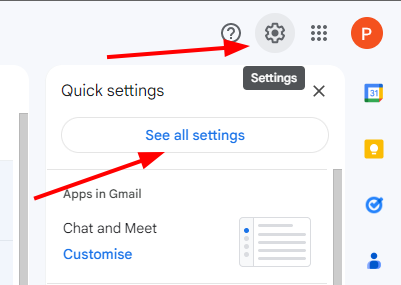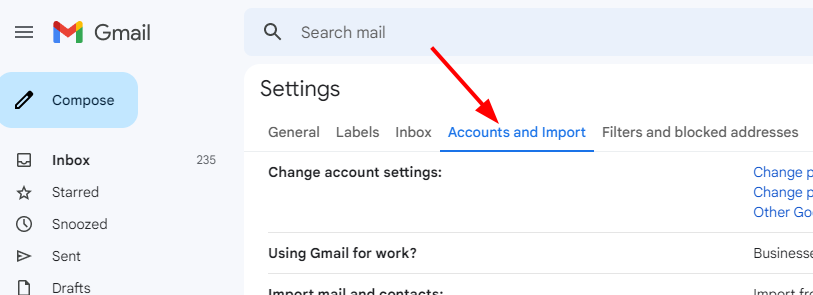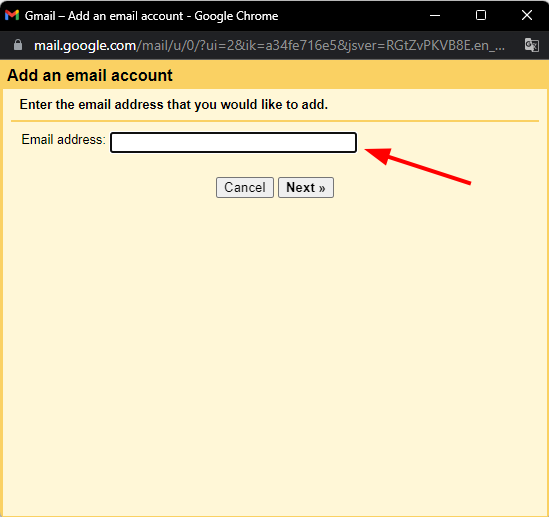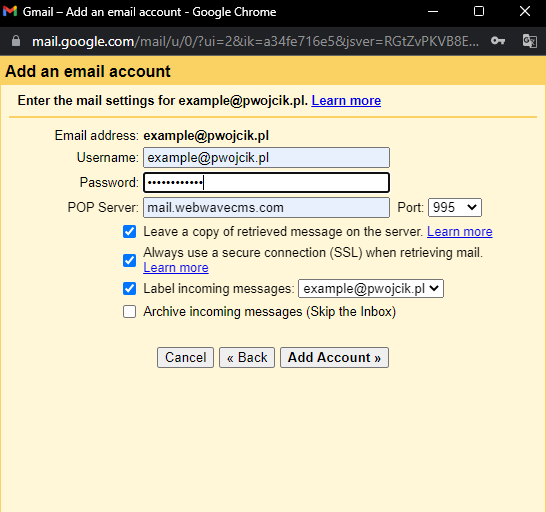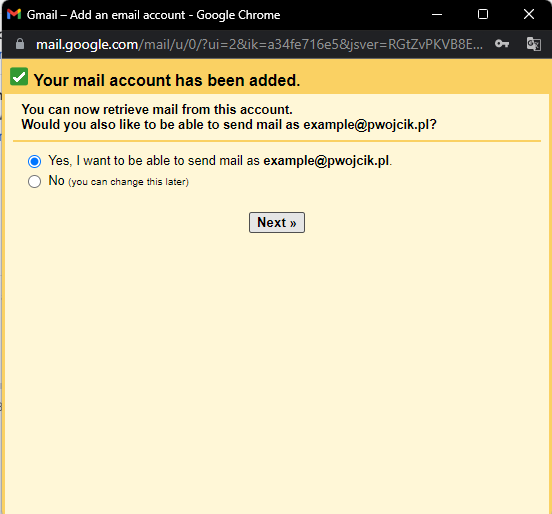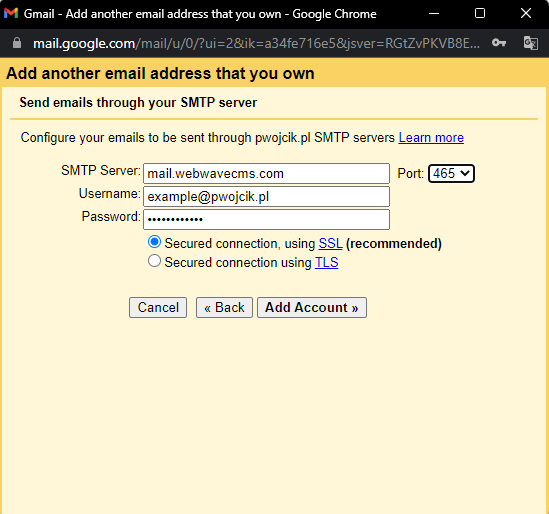Kup stronę 60% Taniej
BLACK MONTH
BLACK MONTH
Do końca 2 DNI : 2 GODZIN : 2 MINUT : 2 SEKUND
Categories.
WebWave drag and drop website builder lets you create unique websites. You can build your website from scratch by starting with a blank page, or choose various website templates from our free collection and modify them according to your needs. With WebWave website builder, you have a complete website design and hosting system at your fingertips.
This website was created with WebWave.
Find us online
Contact.
Email us at:
contact@webwave.me
Or use the chat (Mon-Fri)
Website builder.
Offer.
Useful articles.
Configuration of your mailbox in Gmail
Please note! At the beginning of 2026, Gmail will disable the POP3 option for connecting external mailboxes. In practice, this means that the solution described below will no longer work. However, this does not apply to mobile Gmail . A free alternative in this situation could be Thunderbird, for example. You can read more about this here.
If you have both a mailbox in Gmail and mailbox of an account created on website builder WebWave CMS and would like to receive and send e-mails through gmail.com, we can easily do it for you.
What's needed?
You are going to need two mailboxes. One supported by Gmail, one by WebWave CMS.
How to create a mailbox in WebWave?
Check email from another account trough Gmail
In this case you need to be able to send emails from your WebWave address through Gmail client.
- Sign in to your Gmail mailbox
- Enter settings
- Select "Accounts and Import"
- In "Check email from another account" select "Add another email address".
- Enter your email address created in WebWave CMS, and click "Next" two times.
- Fill in server details, and select checkboxes.
- Click "Add Account"
- You can also send mail trough Gmail
- Click "Next" two times
- Fill in server details, then click "Add Account"
- You'll receive an e-mail with a request to confirm changes. Enter the link. An email will be sent to your WebWave email address, though if the configuration of your gmail mailbox had been successfully done before, you shall check and receive the message on Gmail address.
- Now you are able to send and receive emails from WebWave address through Gmail.