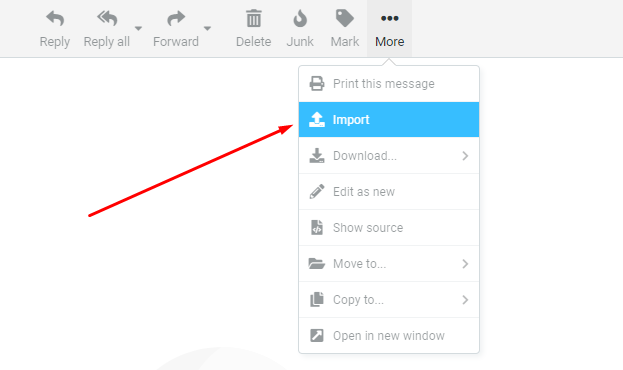Kup stronę 60% Taniej
BLACK MONTH
BLACK MONTH
Do końca 2 DNI : 2 GODZIN : 2 MINUT : 2 SEKUND
Categories.
WebWave drag and drop website builder lets you create unique websites. You can build your website from scratch by starting with a blank page, or choose various website templates from our free collection and modify them according to your needs. With WebWave website builder, you have a complete website design and hosting system at your fingertips.
This website was created with WebWave.
Find us online
Contact.
Email us at:
contact@webwave.me
Or use the chat (Mon-Fri)
Website builder.
Offer.
Useful articles.
Import and export e-mails
If you change a mailbox operator, you probably will want all of your messages to be transferred to a new mailbox operator. In WebWave - free website builder without any coding - you can export all your emails and import them from another server.
Import e-mails to WebWave server
Export e-mails to another server
Import e-mails to WebWave server
- Log in to your account on WebMail.
- Select a cogwheel icon at the bottom left corner and choose "Import messages".
- Select from your PC messages with .eml extension which you want to import to the server (If you don't have them yet, read below how to export messages).
Export messages to another server
1. Download and install Thunderbird.
2. Connect Thunderbird to your mailbox according to this tutorial.
3. Select all messages - by clicking on the first message then use the keyboard shortcut: ctrl + a
4. Grab the selected messages and drag them to a folder on your computer.