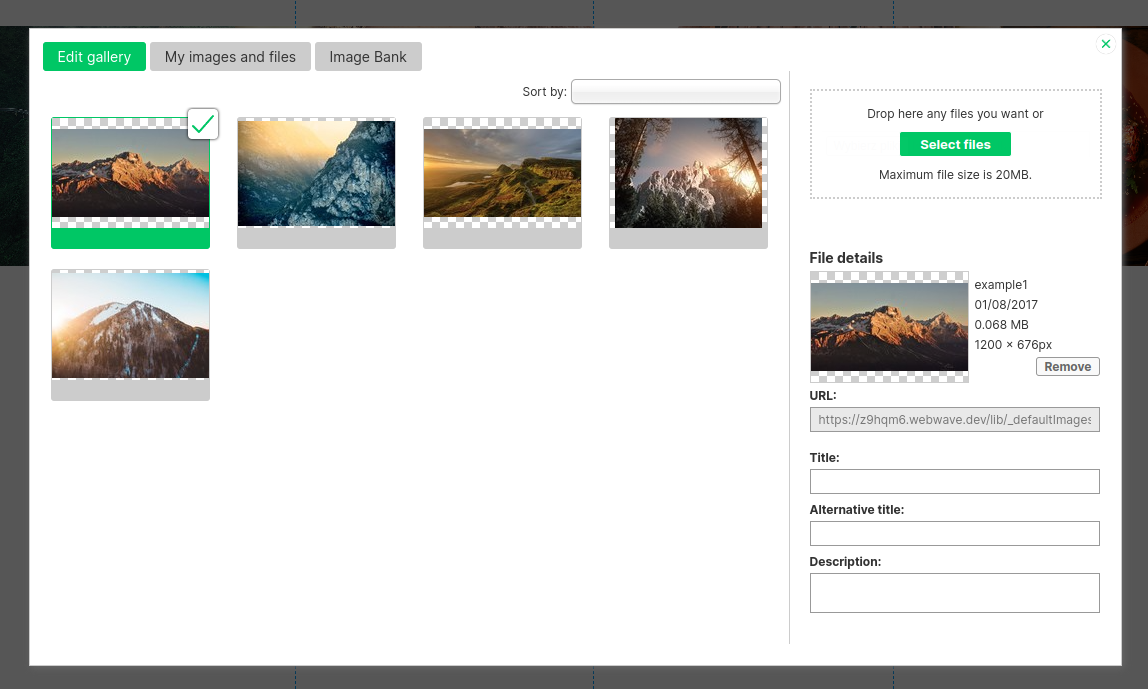Kup stronę 60% Taniej
BLACK MONTH
BLACK MONTH
Do końca 2 DNI : 2 GODZIN : 2 MINUT : 2 SEKUND
Categories.
WebWave drag and drop website builder lets you create unique websites. You can build your website from scratch by starting with a blank page, or choose various website templates from our free collection and modify them according to your needs. With WebWave website builder, you have a complete website design and hosting system at your fingertips.
This website was created with WebWave.
Find us online
Contact.
Email us at:
contact@webwave.me
Or use the chat (Mon-Fri)
Website builder.
Offer.
Useful articles.
Add SEO image description (ALT)
By adding an alternative text to an image you help search engines "read" your images. In website builder WebWave adding an alternative text is easy. In this article, you will learn how to build your website having image descriptions.
In order to add an alternative text, select an image and in the Settings panel open "Image description and SEO". Type alt text in SEO image description (ALT).
Slider, Gallery, Image grid, Carousel
Changing alternative texts and titles in the slider, gallery, image grid and carousel is done the same way.
1. Click on our item, then press the "Gear" icon, go to the "Change images" tab.
2. Click the photo for which you want to change/add alternative text and title. On the right side of the popup under the thumbnail of the photo, we can set "Image Title (TITLE)" and "Alternative Text (ALT)".
Paragraph
You can also add alternative descriptions to images and graphics in the content of articles by filling in the appropriate fields in the graphics editing window, which you call up by double-clicking on a graphic in the content of an article.