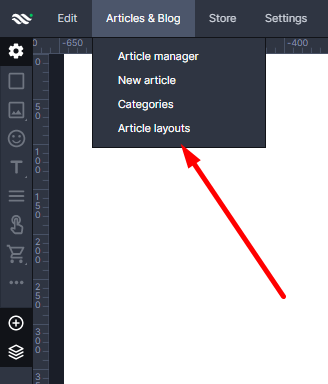Kup stronę 60% Taniej
BLACK MONTH
BLACK MONTH
Do końca 2 DNI : 2 GODZIN : 2 MINUT : 2 SEKUND
Categories.
WebWave drag and drop website builder lets you create unique websites. You can build your website from scratch by starting with a blank page, or choose various website templates from our free collection and modify them according to your needs. With WebWave website builder, you have a complete website design and hosting system at your fingertips.
This website was created with WebWave.
Find us online
Contact.
Email us at:
contact@webwave.me
Or use the chat (Mon-Fri)
Website builder.
Offer.
Useful articles.
Create your first newspage
In order to create your first newspage in Webwave website builder, you have to create a new layout to define the way articles are going to be displayed. Also, a preferable option would be creating a blogfeed to enable users to go directly from the feed to a subpage with an article they clicked on.
1. Add on your page a blogfeed
A blogfeed represents the articles on your website. You may modify its style at your will. So far you do not have any newspages, there will be a default content in blogfeed.
Thanks to the default content, you can adjust the newsfeed style before you add your first newspages. After the publication only the real newspages are presented in the blogfeed.
2. Add a article layout. A article layout is responsible for the way the newspage content is presented. Therefore, if we want to create our first newspage, we have to define the way it will look like. For this purpose we click on "Article & Blog" -> "Article layout" -> "New template" (or edit an existing one).
Step 1:
Step 2:
3. Add a article
In order to add a newspage, click on "Articles & Blog" -> "New article".
The article will be created on the basis of the layout you have created in the second step. Enter the article title, content and thumbnail, then click "Finish".
4. Check if your article appeared in the blogfeed instead of the default content.