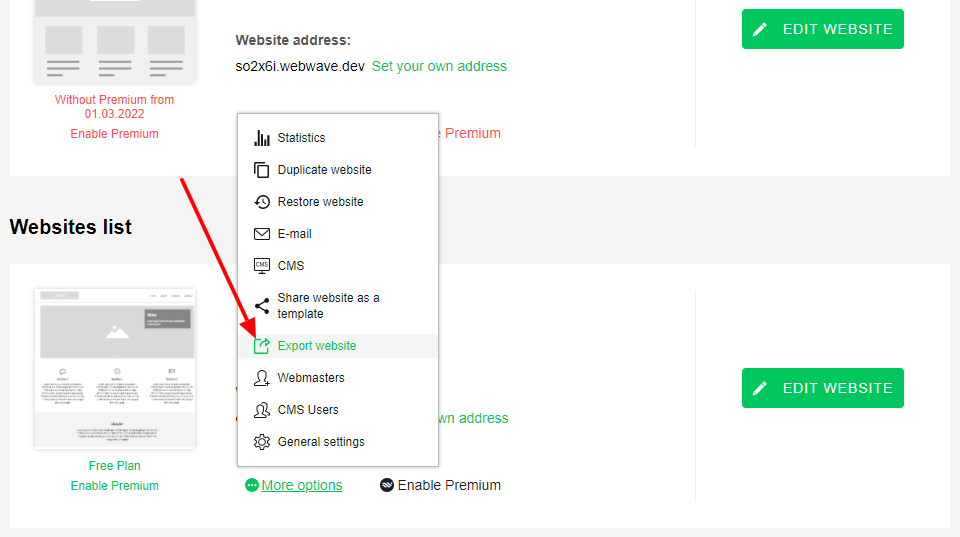Kup stronę 60% Taniej
BLACK MONTH
BLACK MONTH
Do końca 2 DNI : 2 GODZIN : 2 MINUT : 2 SEKUND
Categories.
WebWave drag and drop website builder lets you create unique websites. You can build your website from scratch by starting with a blank page, or choose various website templates from our free collection and modify them according to your needs. With WebWave website builder, you have a complete website design and hosting system at your fingertips.
This website was created with WebWave.
Find us online
Contact.
Email us at:
contact@webwave.me
Or use the chat (Mon-Fri)
Website builder.
Offer.
Useful articles.
15 January 2019
Export website to an external server
You can easily export your website to an external server in just a few steps.
- Go to Webmaster's panel.
- Enter 'More Options' and click 'Export Site'.
After payment for the export downloading should start automatically. A website with its content will be downloaded in the .zip fromat which can be opened in a software like WinRar (trial period), 7zip (free) and many more alternatives available in the net. - Extract the dowloaded file into any directory, ideally to an empty folder.
- Send the extracted project to an external server. You can use for example TotalComander (trial period) or FileZilla (free).
- After extracting you can go to your page by typing path to your website.
Requirements:
- To successfully export a website to an external server, you would need Apache 2.2.15 or higher (required).
Keep in mind:
- You have 24 hours (since the purchase) to export your website as many times as you need. What's also important is that you won't be able to export your website once you start editing it in the builder during those 24 hours after the purchase.
- The exported website can't be edited in WebWave website builder and loses its functionalities, e.g. form – it won't be generating messages through the mail server anymore.