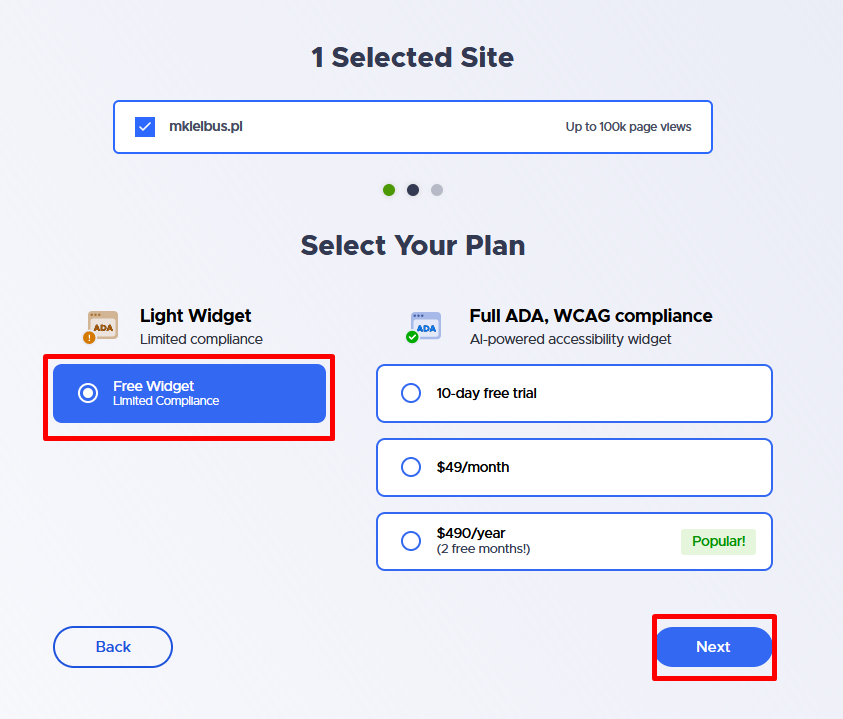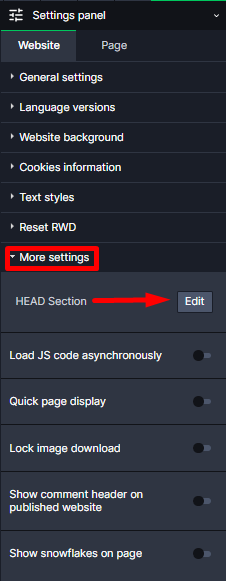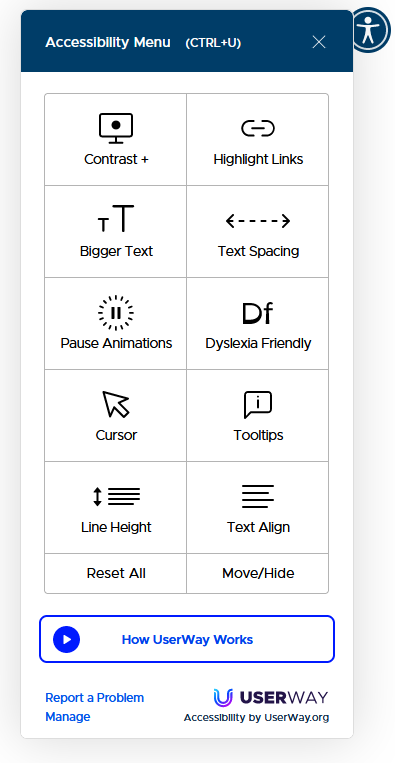Kup stronę 60% Taniej
BLACK MONTH
BLACK MONTH
Do końca 2 DNI : 2 GODZIN : 2 MINUT : 2 SEKUND
Categories.
WebWave drag and drop website builder lets you create unique websites. You can build your website from scratch by starting with a blank page, or choose various website templates from our free collection and modify them according to your needs. With WebWave website builder, you have a complete website design and hosting system at your fingertips.
This website was created with WebWave.
Find us online
Contact.
Email us at:
contact@webwave.me
Or use the chat (Mon-Fri)
Website builder.
Offer.
Useful articles.
Friendly website for people with limited access - WCAG tool
Do you run a website of a public institution? Or maybe you just want to facilitate access to your website also for people with various disabilities? In both cases, we recommend checking the UserWay plugin that meets WCAG standards for websites.
What is the WCAG standard?
WCAG is a collection of documents that contain recommendations for creating pages. It is based on the 4 most important elements:
- perceivability
- operability
- understandability
- solidity
These are not rigid technical issues, but only an indication of the direction of website adaptation for people with various access restrictions.
How to install Userway plugin on your website
- First, go to userway.org. Press the blue button "Start Free Trial" which is in the middle of the screen and in the upper right corner.
- Enter the required data and proceed.
- Select the Free version of the plugin then click "next".
- Copy the displayed code with the button:
The code copied in this way is already a fully functional plugin on the website. If you want to customize the look and position of the button (by default it is blue and is located in the upper right corner of the page) press the "Next" button. The website will guide you step by step from changing the appearance and size of the button to changing the default language on the website.
- Paste the copied code into the HEAD section of the page:
- Done :) Now you just need to publish the page, the plugin is in the upper right corner. We encourage you to check each of the options: