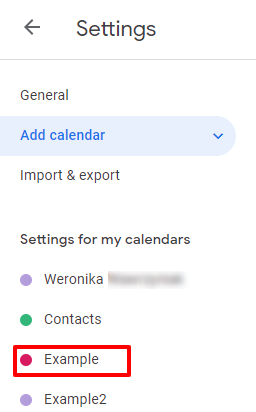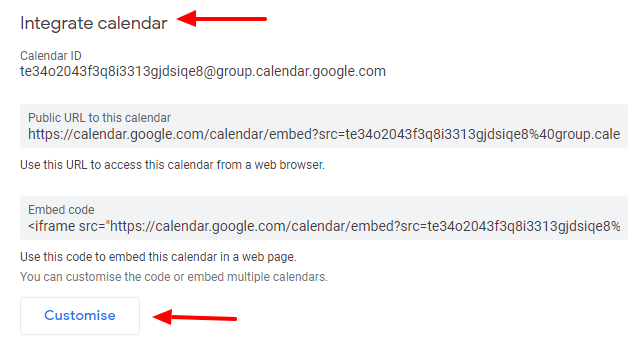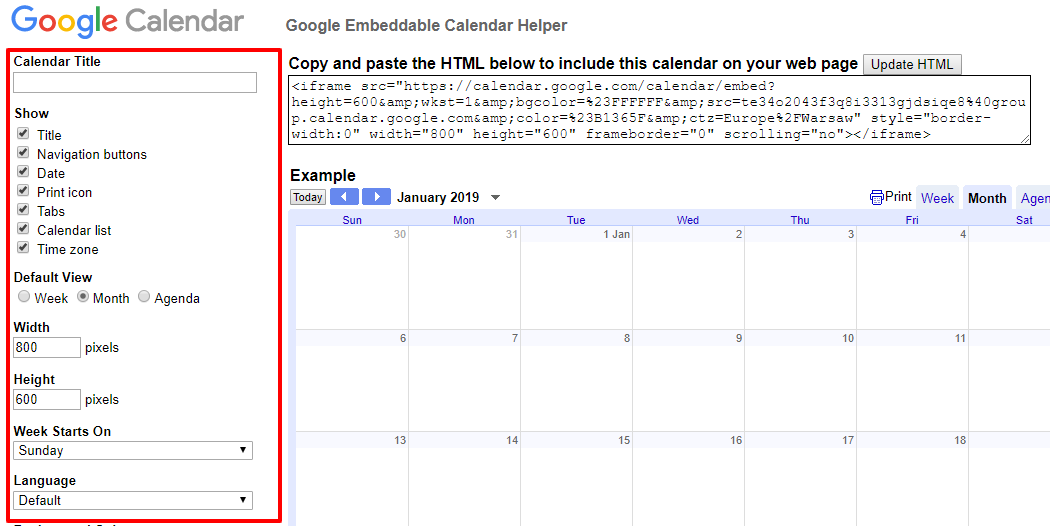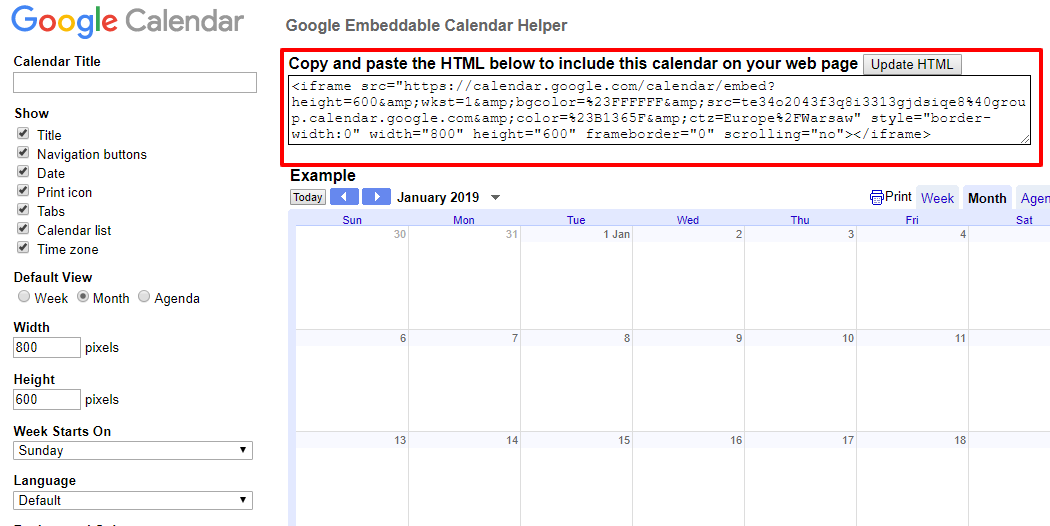Kup stronę 60% Taniej
BLACK MONTH
BLACK MONTH
Do końca 2 DNI : 2 GODZIN : 2 MINUT : 2 SEKUND
Categories.
WebWave drag and drop website builder lets you create unique websites. You can build your website from scratch by starting with a blank page, or choose various website templates from our free collection and modify them according to your needs. With WebWave website builder, you have a complete website design and hosting system at your fingertips.
This website was created with WebWave.
Find us online
Contact.
Email us at:
contact@webwave.me
Or use the chat (Mon-Fri)
Website builder.
Offer.
Useful articles.
Google Calendar on your website
Google Calendar on a website can have multiple purposes, for example, it can inform users about oncoming events. Adding Google Calendar to a website created in WebWave - website builder with no coding - is a piece of cake and can be done in just a few steps.
- Go to Google Calendar and sign in.
- Enter settings.
- Select a calendar name which you want to embed.
- Adjust its style.
- Configurate the calendar according to your preferences.
- Add to a website created in WebWave an HTML element and paste the code generated by Google.
Keep in mind that a size of an HTML element can't be smaller than the width and height set previously in the calendar style (step 4).
- Save changes and publish your website.