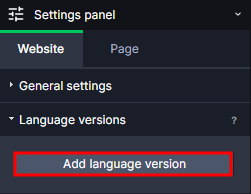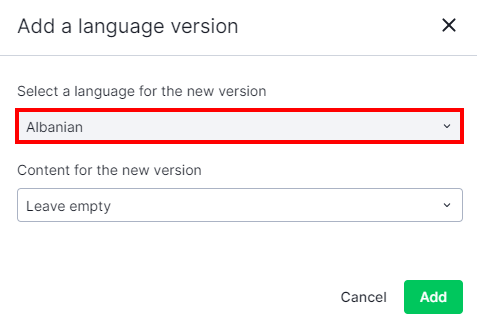Kup stronę 60% Taniej
BLACK MONTH
BLACK MONTH
Do końca 2 DNI : 2 GODZIN : 2 MINUT : 2 SEKUND
Categories.
WebWave drag and drop website builder lets you create unique websites. You can build your website from scratch by starting with a blank page, or choose various website templates from our free collection and modify them according to your needs. With WebWave website builder, you have a complete website design and hosting system at your fingertips.
This website was created with WebWave.
Find us online
Contact.
Email us at:
contact@webwave.me
Or use the chat (Mon-Fri)
Website builder.
Offer.
Useful articles.
Multilingual websites
In website builder WebWave CMS creating multilingual websites is as easy as a pie. Tools, that we share, allow you to make a backup copy of a certain language version of a website and translate chosen content. If needed, you can build additional language versions from scratch. In this article you will learn how to build a multilingual website.
Create an additional language version of a website
Subpages URL addresses on different language versions
How to build an additional language version of a website as quickly as possible
Create an additional language version of a website
- In order to create an additional language version of a website, go to Settings panel -> Website -> Language version and click "Add languages version"
- In a new window select a new language.
Leave empty (Don't copy content"
By selecting an "Leave empty" option, you will create a new website from scratch.
Copy content from
By selecting an "Copy content from another version" option (1), a new language version will be created as a copy of chosen language version (2). What remains to do is to translate its content into another language.
By ticking the box next to "Skip articles" (3), the new language version will not be created with a copy of all articles created so far in the original language.
By using the "Translate by AI" (4) you can easily translate whole your page to the new language.
Add a language menu
In order to allow users to easily choose a language version of your website, add a language menu from the toolbar on the left side of the builder.
Default language
The default language of your website is a language version of your website which will be displayed when a user enters your website. If you linked to your website a domain yourwebsite.com and set English as a default language, users who enter the website will see the English version. Other language versions will be displayed under http://yourdomain.com/language, for example a german version will be available under http://yourdomain.pl/gr.
In order to choose a default language, select it on the "Default language" tab:
Subpages URL addresses on different language versions
Let's say you have your website in two languages - English and German. Each version has two subpages - home page and contact. The English language has been set as default. You have a domain mydomain.com. The URL addresses will look more or less like this:
For the English version:
http://mydomain.com - home page
http://mydomain.com/contact - contact
For the German version:
http://mydomain.com/gr - home page
http://mydomain.com/gr/Kontakt-gr - contact
Delete a language version
To delete a language version of a website, go to the "Default language" tab and click "bin" button, next to the chosen language. If you delete a default language, another one will automatically replace it.
How to build an additional language version of a website as quick as possible?
When you create an additional language version of a website, keep in mind that changes made within it will not affect other versions. The best practice here is to primarily focus on the website style and content of a one language version. And only after it's done you may copy content and add language versions. Then the last thing to do would be just the content translation . You won't have to spend hours on editing each version style.