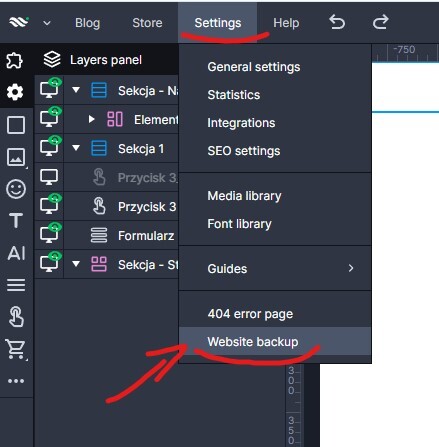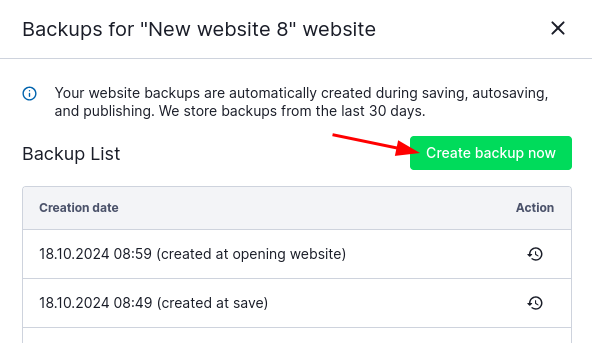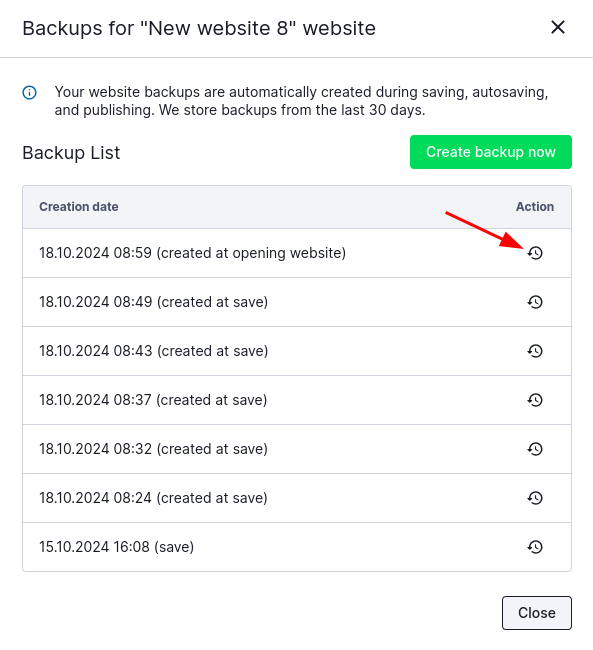Kup stronę 60% Taniej
BLACK MONTH
BLACK MONTH
Do końca 2 DNI : 2 GODZIN : 2 MINUT : 2 SEKUND
Categories.
WebWave drag and drop website builder lets you create unique websites. You can build your website from scratch by starting with a blank page, or choose various website templates from our free collection and modify them according to your needs. With WebWave website builder, you have a complete website design and hosting system at your fingertips.
This website was created with WebWave.
Find us online
Contact.
Email us at:
contact@webwave.me
Or use the chat (Mon-Fri)
Website builder.
Offer.
Useful articles.
What's a backup copy and how to use it?
In WebWave - website builder with no coding - every day at 3:00 am a backup copy of all websites is made and is kept for 30 days. In addition, whenever you publish a website, backup copies are saved, so you can restore a website in the builder.
If you have changed some elements on your website and have saved them, but you are not happy with the outcome, your best option is to restore a backup copy and save the time you would spend on recreating the project.
How to create a backup copy on your own?
Types of backup copies
Copies of saves in the builder
- Copy made by hand (one copy - making a new one overrides the previous)
- Copy of the last 5 saves / auto-saves
- Backup copy from the last 7 days (one, last save from each day)
- The last save from 7-14 days back
- The last save from 15-21 days back
- The last save from 22-30 days back
Website publication copies
- Last publication
- Publication from the last 7 days (one, last publication from each day)
- The last publication from 7-14 days back
- The last publication from 15-21 days back
- The last publication from 22-30 days back
If your website doesn't have an active Premium Plan, you can only restore in the builder currently published website. In order to make any other backup copies, you need to activate a premium plan.
How to create a backup copy on your own?
- Go to Website backups icon
- Select "CREATE BACKUP NOW"
How to restore a backup copy?
- Go to Website backups icon
- Next to the copy you want to restore, select restore icon